The opinions expressed by the bloggers below and those providing comments are theirs alone, and do not necessarily reflect the opinions of Ryma Technology Solutions. As they say, you can't innovate without breaking a few eggs...
- Font size: Larger Smaller
- Hits: 2036
- 2 Comments
- Subscribe to this entry
- Bookmark
Generating and Viewing Reports in FeaturePlan
Running Reports
One of the greatest values FeaturePlan provides is the ability to get information out quickly through the use of reports.
FeaturePlan has extensive reporting capabilities that allow you to easily extract any of the information stored within the software.
Generating Reports from the Quick View
Most reports in FeaturePlan are product specific (i.e. the results displayed are particular to the currently selected product). Global reports, on the other hand, are not product specific (i.e. when generated, the results displayed are from all products). In addition, product specific reports can be either Detailed or Summary reports.
• Summary Reports are generated using records displayed in the quick view list at the time the report is run. Records that are
not displayed due to applied filters will not be included in the report.
• Detailed Reports are generated using records selected in the quick view at the time the report is run. If no records are
selected, you will be prompted to select the records for which you wish to run the report.
Generating reports
To generate global reports:
• From the Main menu, go to Global Reports > Detailed, then click the name of the report you want to generate.
To generate summary reports:
1. Select the appropriate Suite and Product.
2. From the quick view menu, go to Reports > Summary, then click the name of the report you want to generate.
To generate detailed reports:
1. Select the appropriate Suite and Product.
2. Select the records you want included in your report.
3. From the Main menu, go to Reports > Detailed, then click the name of the report you want to generate.
Viewing Generated Reports
In FeaturePlan, the Report Spooler allows you to see and manage both your completed report jobs and the report jobs in the queue for the report server. Using the report spooler, you can cancel queued jobs and delete generated reports from the server. You can also generate, view, print or save generated reports to your local machine.
To access the Report Spooler:
• From the main menu, go to View > Report Spooler then choose one of the following:
- Spooled Jobs - To see the report jobs currently in the queue.
- Completed Jobs - To see the completed report jobs.





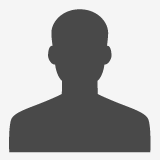




This secret is of bespoke tailoring. Bespoke tailoring is all about trad . For example, in case of a sports bra, first you need to check the size and stick to the measurement and size of your standard bra..