The opinions expressed by the bloggers below and those providing comments are theirs alone, and do not necessarily reflect the opinions of Ryma Technology Solutions. As they say, you can't innovate without breaking a few eggs...
- Font size: Larger Smaller
- Hits: 13381
- 2 Comments
- Subscribe to this entry
- Bookmark
Getting to Know FeaturePlan's Navigation Pane
The Navigation Pane is the main interface for navigating within FeaturePlan. It contains several buttons, each of which provides you with access to different areas of FeaturePlan.
You can hide or display buttons in the navigation pane if your work is limited to specific areas. You can also collapse the pane in order to provide more space for the quick view.
To hide unnecessary items in the Navigation Pane:
1. Click the manage link.
The Hide check boxes will be displayed.
2. Select the Hide check box next to the buttons you want to hide.
3. When you are finished, click Save.
To show items in the Navigation Pane:
1. Click the manage link.
The Hide check boxes will be displayed.
2. Clear the Hide check box next to the buttons you want to show.
3. When you are finished, click Save.
To collapse the Navigation Pane:
In the collapsed view the buttons in the Navigation Pane show an abbreviated label.
• Click the collapse <<< icon.
To expand the Navigation Pane:
In the expanded view, the buttons in the Navigation Pane show their full labels.
• Click the expand >>> icon.





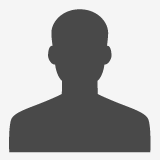




Knowing that women often complain about a bag's weight, they found materials that were lightweight as well as durable.